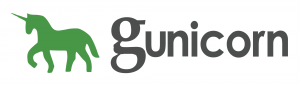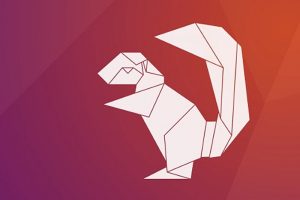Getting up and running on your local development setup and being able to build and see the changes you are making is one of the numerous reasons we like django.
The built in development webserver helps a lot in this regard.
As soon as we have to deploy the site on a server and make it public so that other people can see the project and progress the job is more do it yourself and can be hard at times. In this post, I will show you how I did it with Ubuntu 16.04, nginx, gunicorn and with a Mysql Database.
I tried to use an ansible script to build an idempotent setup but it became tedious and decided that the initial server configuration will be a snowflake but change deploys will be done with ansible.
There are a few topics and a flow of how to get the site deployed:
- Provisioning a server
- Configuring the server with requirements
- Settings
- Requirements
- Basic Django Setup
- Getting gunicorn to work
- Configure Nginx to Proxy Pass
Provisioning a Server
I want an ubuntu 16.04 server mainly because it has long term support and I am used to ubuntu. With your hosting client create the server and then ssh in with:
ssh user@123.345.566.789
The best thing to do now is take care of basic security and initial setup of the ubuntu 16.04 server
The most important thing is creating an ssh key and logging in with ssh and disabling password login.
Configuring the server with requirements
One key thing is that when installing python 3.6 on ubuntu 16.04 is that it is not part of that version and was released later.
Ensure to install the following before compiling (otherwise it wont work or pip will give you an ssl issue:
sudo apt install zlib1g-dev build-essential libssl-dev libffi-devYou should build python3.6 from source and not use a ppa. This tutorial on installing python3.6 from source on ubuntu 16.04 is the one I used. Update: If you are intalling python 3.7 you will need to install libffi-dev.
To set python to point to python3.7:
sudo update-alternatives --install /usr/bin/python python /usr/local/bin/python3.7 1Everything else can be installed with apt:
python-mysqldbmysql-servernginxgitlibmysqlclient-dev
Remember when installing mysql-server that you will set a root password. You can run mysql_secure_installation to ensure the server is secure.
The nginx version that installs will be 1.10.3 which is a tad old and if you want a recent version you can check linux packages installing nginx latest.
Settings
In your django project it is important to ensure that you split setting.py into a directory with files
settings/base.pysettings/local.pysettings/staging.py
base.py contains global generic settings then in local.py and staging.py you can import those settings with:
from . base import *manage.py command you should specify the settings with:./manage.py collectstatic --setting=config.settings.stagingexport DJANGO_SETTINGS_MODULE=config.settings.stagingmanage.py with:
if __name__ == "__main__":
os.environ.setdefault("DJANGO_SETTINGS_MODULE", "config.settings.local")
Remember to ensure mail servers and external integrations are not production or live settings when they should not be
Requirements
A good idea is to split up your requirements the same way you did for settings.
requirements/base.txtrequirements/local.txtrequirements/production.txt
You can inherit from base with -r base.txt as the first line.
Basic Django Setup
Create the database and user
Now you can create a mysql schema and a mysql user for that database. See this tutorial on how to create a new user and grant permissions.
Create the Environment
python3.6 -m venv env
source env/bin/activate
Now ensure that the settings environment variable is set in the environment by adding the following to the end of env/bin/activate:
export DJANGO_SETTINGS_MODULE=config.settings.staging
deactivate and reactivate with source env/bin/activate
Importantly you can put the django setting above in post_activate only if you use virtualenvwrapper it does not work with the native python virtualenv module.
Setup the database and static files
./manage.py migrate
./manage.py collectstatic
./manage.py createsuperuser
Test the site works
With the ALLOWED_HOSTS = [‘xxx’, ] and DATABASES updated in settings you can test the site with the development server with:
manage.py runserver 0.0.0.0:8000
You will need to enable the 8000 port first with sudo ufw allow 8000
You can test if the site works at: http://server_domain_or_IP:8000
Getting Gunicorn to Work
Great news. If everything has worked up till now we can now get gunicorn to work.
pip install gunicorn
Make sure to add the to your requirements/production.txt
Run gunicorn:
gunicorn --bind 0.0.0.0:8000 settings_module.wsgi
Now you can test again.
If everything is good we want this service to be managed now by the os, so that it starts automatically on a system start and can be monitored with logs. For that unforunately we need to create a systemd service.
vim /etc/systemd/system/gunicorn.service
Add the following:
[Unit]
Description=gunicorn daemon
After=network.target
[Service]
User=<server_user>
Group=www-data
WorkingDirectory=/var/www/<project_name>
ExecStart=/var/www/<project_name>/env/bin/gunicorn --access-logfile - --workers 3 --bind unix:/var/www/<project_name>/<project_name>.sock config.wsgi:application
EnvironmentFile=/var/www/<project_name>/.gunicorn_env
[Install]
WantedBy=multi-user.target
Important to note that an environment file is given .gunicorn_env
The contents of this file will contain all the environment variables needed so in our case just:
DJANGO_SETTINGS_MODULE=config.settings.stagingYou now need to create and enable the service:
sudo systemctl start gunicorn
sudo systemctl enable gunicorn
Configure Nginx to Proxy Pass
The final step is serving the site through nginx
sudo vim /etc/nginx/sites-available/<project_name>
Add the following:
server {
listen 80;
server_name <server_domain_or_ip>;
location = /favicon.ico { access_log off; log_not_found off; }
location /static/ {
root /var/www/<folder_name>;
}
location / {
include proxy_params;
proxy_pass http://unix:/var/www/<folder_name>/.sock;
}
}
You then need to create a symlink to the enabled sites folder and remove the default site symlink there.
sudo ln -s /etc/nginx/sites-available/myproject /etc/nginx/sites-enabled
Check you nginx config with:
sudo nginx -t
then restart nginx
sudo service nginx restart
Open port 80 and delete the old 8000 port rule:
sudo ufw delete allow 8000
sudo ufw allow 'Nginx Full'
Done!
Conclusion
So it is not that difficult but it is difficult if you are trying to create a repeatable thing, which I hope one of you reading this will do. Another thing you can do is add whitenoise for simplified static file serving which I have not tried yet.
If you have any issues you can comment below or troubleshoot on the source of this article
Update: Using Pipenv
So pipenv is now the recommended way to manage both pip and your virtual environment so here are a few modifications to the commands:
Install pipenv:
sudo pip3 install pipenv
#Install dependencies
pipenv install
#Migrate
pipenv run ./manage.py migrate
# Remember to put environment variables in .bashrc
# Test running
pipenv run ./manage.py runserver 0.0.0.0:8000
pipenv install gunicorn
# Test gunicorn
pipenv run gunicorn --bind 0.0.0.0:8000 settings_module.wsgi
# Before changing the gunicorn config we need to find where gunicorn is
pipenv --venv
# Replace the gunicorn binary location with that in previous command
Important Note for CentOS 7
Disable SeLinux if you get this nginx error:
2019/06/20 15:29:42 [crit] 29877#0: *12 connect() to unix:/var/www/window/window.sock failed (13: Permission denied) while connecting to upstream, client: 10.200.1.249, server: _, request: "GET / HTTP/1.1", upstream: "http://unix:/var/www/window/window.sock:/", host: "10.200.0.115"
so turn off selinux with:
sudo setenforce 0